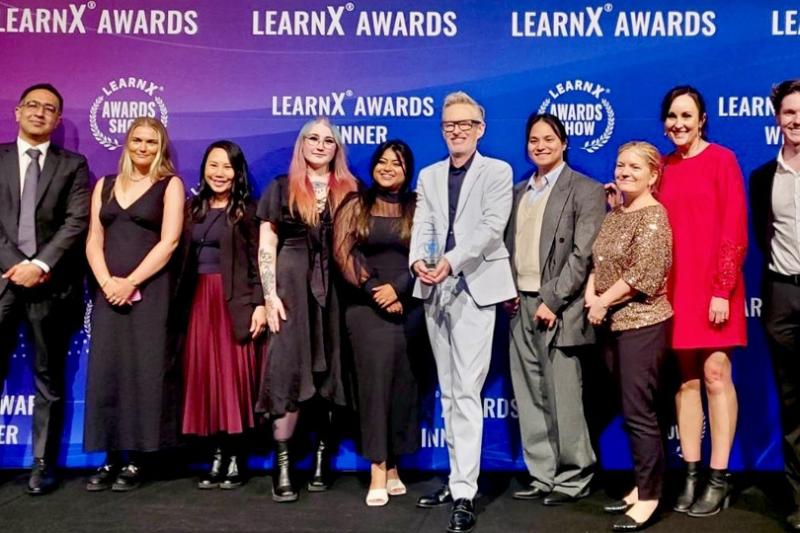Welcome to VU Library Semester 1 2019

Welcome to all new and continuing students. Get ready to study with VU Library online resources and on campus facilities.
Online resources
If you are new to VU Library, or just looking for a Library resource (e-book, video or e-journal) or service, view VU Library: Start for basic information and approaches to find what you are looking for.
On the library homepage, you can look for Library resources in the following ways.
Library search box
Use the Library search box to search and find:
- books to borrow – you may borrow as many print books as you need
- e-books to read entirely online, or download to your PC or mobile device
- journal articles
- videos.
A-Z databases
Use the link A-Z databases to access some 300 online databases including Lynda.com (video) courses for work and study skills.
You can also access VU Library resources via the Library link within MyVU and VU Collaborate (in the student induction space.
Getting help
To guide you to find and use library resources, we offer advice and help in various ways.
Online Library guides
There are various Library Guides to suit your needs:
- Library course and unit guides provide library resources for a specific course or unit.
- How to Guides explain common library tasks: finding resources, using e-books, evaluating information, and conducting a literature review.
- Referencing Guides explain how to reference, or list, the resources used in assignments.
Chat
Chat, part of the 'Ask a Librarian' service, is online assistance available:
- via the Library website
- within VU Collaborate.
Research & referencing drop-ins
For a face-to-face session with a librarian, just drop in at the Learning Hubs or a campus library.Facilities
Visit a campus library for assistance, WIFI and PC access, quiet study and printing.
Our Library service desk staff can assist with:
- computing and printing facilities
- setting up MyVU access
- student email and other essential online tools
- accessing the library’s range of online resources.
To print at any campus library, see Print, copy & scan.
You can use your mobile to print a document, but cost deductions are not displayed at the time of printing. To set up your mobile device for printing, follow the instructions for printing from mobile devices.