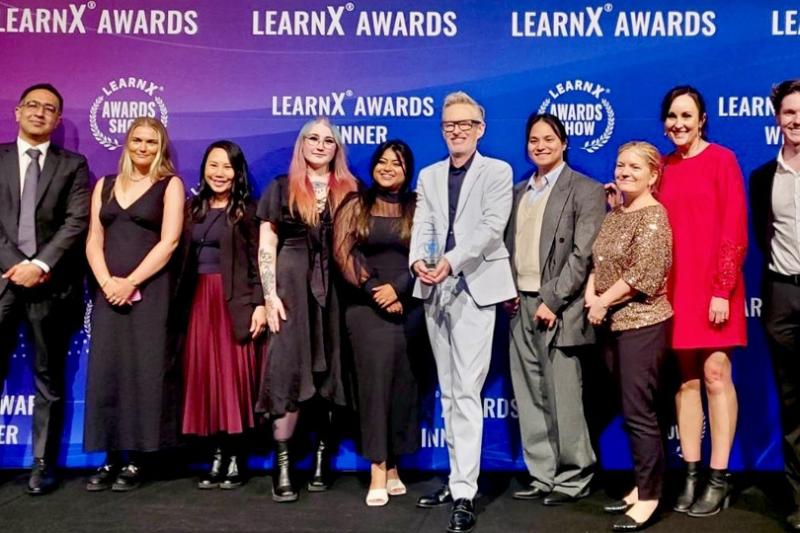Summer studies: Welcome to VU Library

For your summer studies, visit campus libraries for study facilities and access the library online for resources, training and support.
Visit campus libraries for access to friendly help at the service desk, Wi-Fi, PCs, printers, study spaces, group study room and library accessibility services. Some campus libraries buildings are open in the evenings and weekends. Check opening hours.
During the festive season, the Library will be closed for University and public holidays from Friday 20 December 2024 to Wednesday 1 January 2025.
LibraryChat
Chat online in real time with friendly library staff for help with finding a library resource or service for your studies.
Access LibraryChat via:
- library website – scroll down past ‘Browse databases by subject’
- library website – under the tab ‘Get help’
- calendar of campus libraries opening hours
- VU Collaborate
When Chat is offline, check Library FAQs. If you can’t find an answer, submit your question.
You can also email or call +61 3 9919 4266.
Library resources
While most of your essential learning materials will be embedded in the unit space on VU Collaborate, access library guides, apps and tool to support your studies:
- Library guides: library course guides, researcher guides, ‘how to guides’ and referencing guides
- VU Library Apps to download so you can read, listen or view library resources from your phone or tablet
- referencing tool VU EasyRef to acknowledge the work of other people and avoid plagiarism.
When off-campus, log in with your MyVU username and password to view full-text library resources.
Library training & support
Log in to Library Hub to access online workshops and drop-ins.
Good luck with your studies.
Contact us
Library
[email protected]